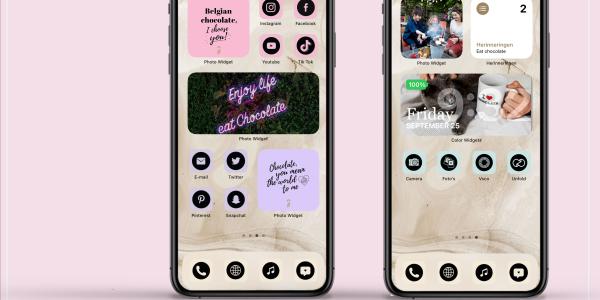Ios14 home screen tutorial – Inspired by chocolate
Yippie!, you can now completely customize your homescreen! Of course we participated with our cheerful colors and chocolate quotes. Are you following our tutorial? ps: We have provided a download with the best photos and icons!
1. Clean up your home screen
Drag all your apps to the app library. Click anywhere on a free area of your screen and hold until your apps start swaying. Then drag them 1 by 1 to your app library
2. Collect your best photos and icons
Collect photos that you want to use and beautiful icons for your apps, so they fit together nicely and form one whole. Download at the bottom of our package including icons, photos and quotes. Save them on your phone.
3. Set a neutral background image.
A soft pattern, photo or pastel color is always nice!
4. Blank canvas
You now have a blank canvas to start designing your homescreen.
5. Download a photo widget
We use the app: “Photo widget” Follow the instructions of the app and add your photos there. (The icons are not)
6. Add your first photo
Add your first photo using your photo widget. Click on an empty piece in your home screen, hold down and click on the "+" sign in the top left corner. Scroll down and click on the photo widget app you just downloaded. Choose your desired size widget. Now press and hold the widget and select a photo or several from the list.
7. Design your icons
Go to your app library and search for your app “Shortcuts”, this is from apple itself and is standard on your phone.(if not, download it in your app store, it might look different) We will use this app to create bookmarks / shortcuts to your other apps. Only then can you use other images / icons for your apps. So the original ones remain in your app library.
8. Follow these steps to customize your icons in app “shortcuts”
- All shortcuts + Add task
- In the search bar, type “open app”, select it from the list
- Click on "choose" Search for an app, for example: Instagram
- Click on the icon at the bottom right (rectangle with up arrow Click on “add to start screen”
- Give it a name for example: instagram
- Click on the icon next to the name and select choose photo
- Find the correct image / icon you want to use
- Scale the image and click "choose"
- Now click on next and type in “instagram” again
- Click on done
9. The icon that links to the app is now on your home screen.
Follow the steps again with your favorite apps and place them as you like!
10. Other widgets
You can also add other nice widgets, the iPhone reminder app is also a nice one where you can first make and customize a list in the app itself and then add it as a widget. You can also install the free app “color widget” to add date and time with a photo to your home screen.
Download pictures, quotes and free icons hier (It will download into your download file, save it to your images)
Or screenshot them from our pinterest page!
Have fun customizing your homescreen and don't forget your chocolate bars while following this tutorial ;)